Welcome to the Audio Burner Wizard dialog appears.
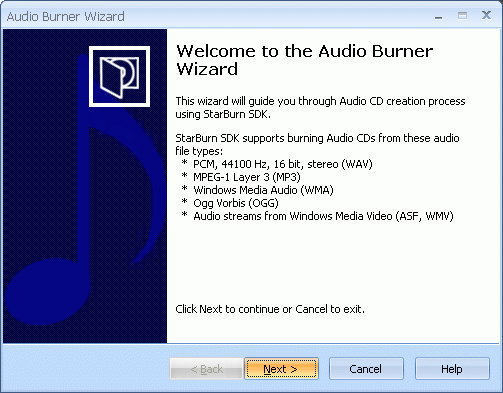
Press the Next button to continue.
If the CD disc hasnÆt been inserted into the drive yet please insert it and press Refresh button. Choose a burner from the list (that one you have just inserted disc in).
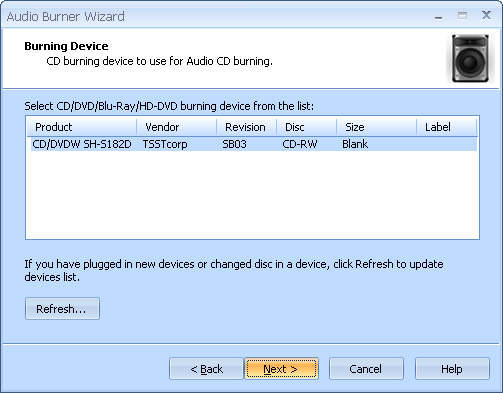
Press the Next button to continue.
Create list of files you wish to burn using Add File(s), Remove and Remove All buttons. The supported files types are PCM, 44100 Hz, 16 bit, stereo (wav), MPEG1 Layer 3 (mp3), Windows Media Audio (wma), OGG Vorbis (ogg) etc.
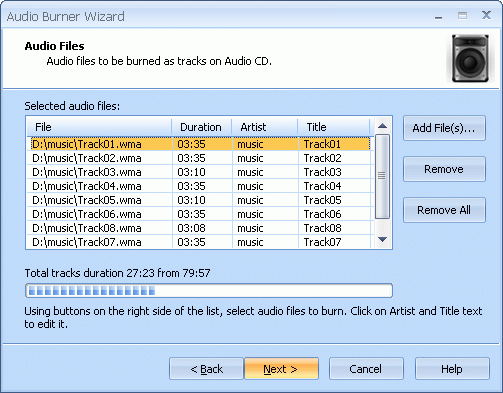
Press the Next button to continue.
Choose the burning mode. The default mode is DAO raw P-W. In this mode CD-Text information (Artist and Title) will be written for every single track. The other available burning modes are: DAO PQ, SAO and TAO. Optionally you can enable Test mode. It is useful because it performs all of the burning steps but with laser at the low power. So you can check for burning errors to prevent disc.
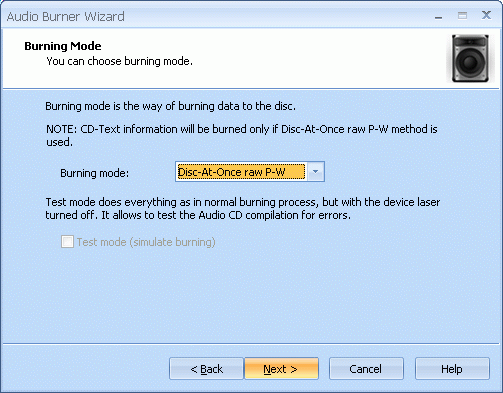
Press the Next button to continue.
Optionally you can check/uncheck Send OPC checkbox. Select desired speed from the list of the supported burning speeds.
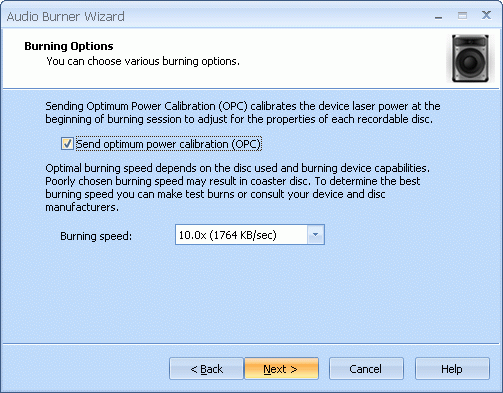
Press the Next button to continue.
Please review the options summary and make sure that all options are right (have been set by you on previous pages). If you need to make some changes press the Back button to toggle wrong settings.
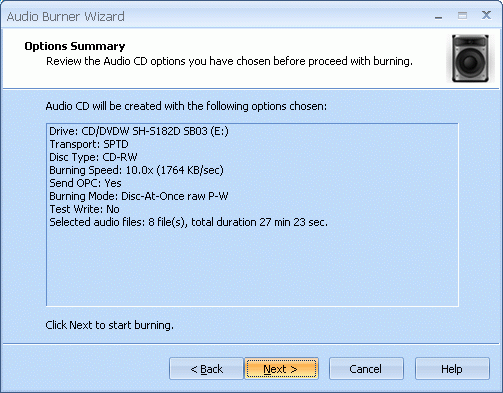
Press the Next button to begin burning.
Audio CD burning is in the progress.
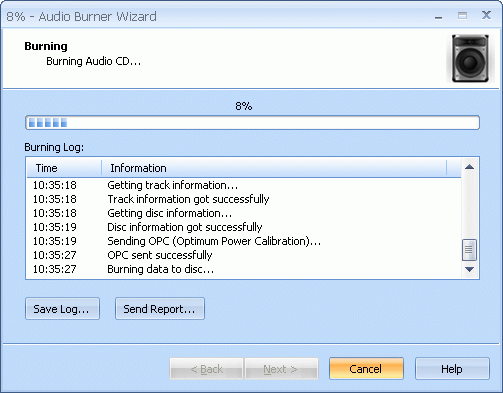
Press the Cancel button to cancel burning or just wait for the process completion.
When burning is complete optionally you can save Burning Log by pressing Save Log button. This option is useful when burning problems are occurred and youÆd like to send failed operation log to the support.
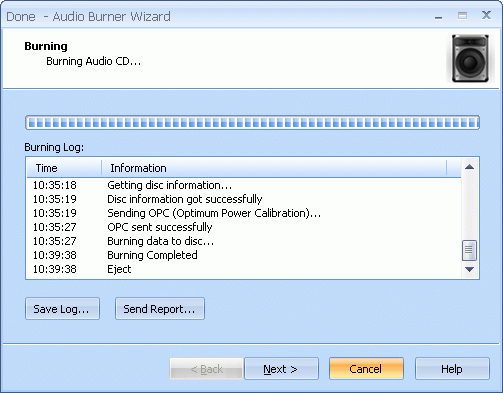
Press the Next button to continue.
Completing the Audio Burner Wizard dialog appears.
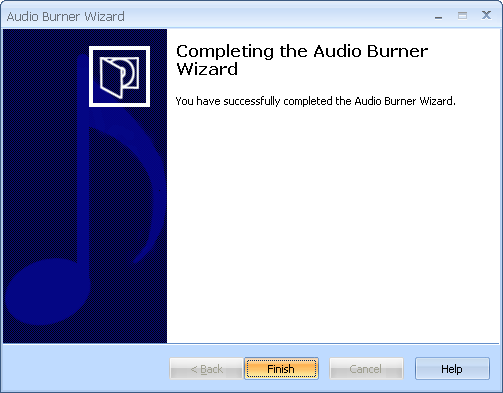
Press the Finish button to exit the wizard.